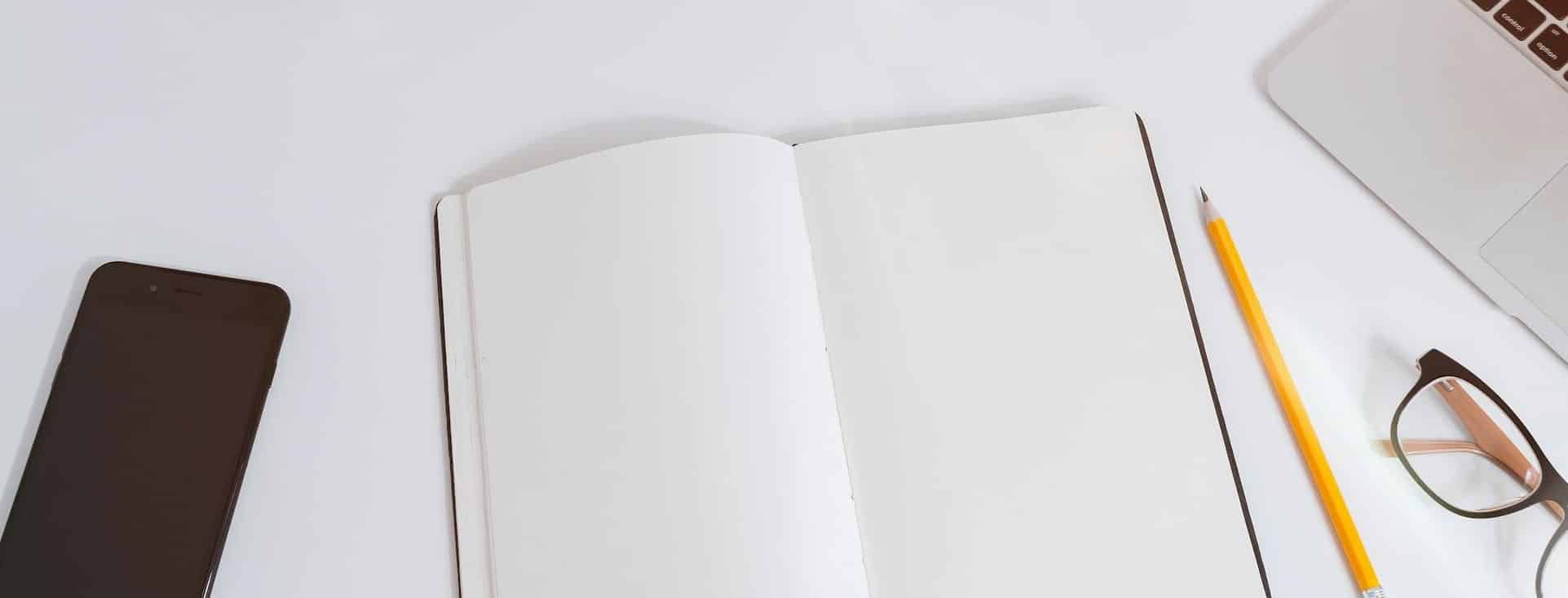Table of Contents
WordPress is a flexible CMS. It provides equal opportunities for both beginners and advanced users.
However, if you want to dig deeper, you’ll need to learn how to use the advanced options correctly.
In this resource, we will explore WordPress’s advanced topics in detail.
WordPress Advanced Topics

Language Settings
Usually, English is the default language of WordPress. However, if you’d prefer a different tone, you’ll need to set a different language instead.
There are two options:
- During WordPress installation, you can choose to set a preferred language.
- Once you’ve installed WordPress, you can later decide to use a plugin for languages. There is no rocket science.
Import options in WordPress
By default, WordPress’s Import option helps users quickly import data from a site.
Luckily, you don’t need to learn complex options – the process goes smoothly.
On the Tools -> Import page in the dashboard, you can use the “Import” option. The feature helps users import data from various CMS, such as Blogger.
Editing WordPress Files
First, editing files in WordPress is undoubtedly a risky endeavor.
Second, if you need to proceed, here is what you should consider:
- The Hosting cPanel File Manager helps you edit files. You’ll need to log in to the Hosting cPanel area.
- If you can manage an FTP, File Zilla can help you edit files without logging into the WordPress cPanel area.
Keep in mind to take a backup of your site’s files if you really need to edit them. Perfect.
Using JavaScript in WordPress
Using JavaScript repeatedly in WordPress works if you put the calls in the Header.php file.
However, if you want to use JavaScript in pages and posts, here is what you should consider:
- You’ll need to call the script file, perfect.
- And, you’ll also need to learn how to call the script itself.
For more information on using JavaScript in WordPress, please refer to this resource.
Cookies in WordPress
To verify who you are, WordPress uses Cookies for session management, credential validation, and user management for HTTP requests.
To use WordPress, you must have enabled Cookies for Chrome, Firefox, or Opera – a regular procedure.
Usually, WordPress doesn’t ask for cookie settings. However, if your browser’s cookies are disabled for some reason, please ensure that cookies are enabled to proceed. Period.
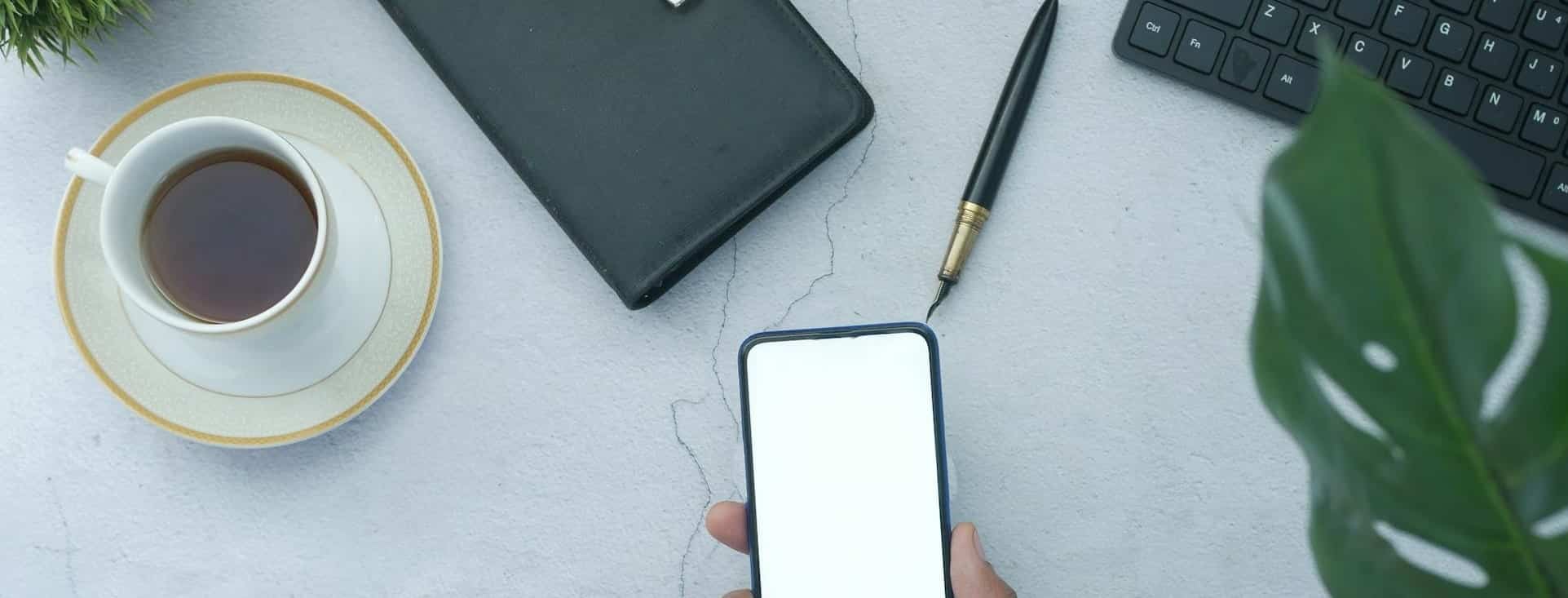
Using Code Snippets in WordPress
Sometimes, you may need to use code in WordPress pages and posts.
Here is what you should do in this case:
- To place code snippets in sections, such as the page Header or Footer, you can manually set the code in files. In this case, you’ll need to learn how to edit WordPress files correctly.
- Second, WordPress plugins are used to insert code snippets into files. You can use one accordingly.
There is another case, too.
If you want to showcase code in posts or pages, instead of running the code, you’ll need to learn how to use proper tags in the editor.
For more information, proceed to load the relevant resource on the WordPress official page.
WordPress Permalinks
Permalinks in WordPress are a serious subject.
You can change how WordPress should generate URLs. However, make sure to learn to stay safe, as changing permalinks can create issues. There is no other side.
For example, if you change permalinks for an established site, you’ll create redirect issues, ranking problems on search pages, and users will land on irrelevant content.
However, here is how you can use permalinks smartly:
- Use permalinks smartly when you’re installing WordPress. It helps you set how WordPress should generate URLs.
- If you need to switch to WordPress for an established site, ensure that you update a few key options. For example, if the base category is affecting fewer URLs, you can change the permalink structure and configure Redirects accordingly.
Always ensure that you take site backups before changing permalinks. It doesn’t hurt but helps you stay safe. Perfect.
XML-RPC support in WordPress
In WordPress, you can post without logging into the WordPress dashboard. The XML-RPC feature, enabled by default in WordPress, is used for the said purpose.
However, keep in mind – if you don’t repeatedly use XML-RPC – you should’ve turned it off for security purposes.
As described earlier, the feature is turned off by default; you will need to learn how to enable it.
Here is how you should proceed further:
- Install the WordFence plugin in WordPress. It helps users quickly turn the option off. Perfect.
- You can also turn the option off manually, which is not recommended for most users.
Protect your Email address
In WordPress, you’ll need to learn how to protect admin emails from harvesters – the people who scan pages for email instances.
Here is what you should do:
- If possible, write the email address in a random format – one that programs can’t detect, such as a name (@) domain dot com format, rather than using a proper format.
- Second, you can write the email on an image instead, and include the one on the page. Perfect.
In this case, the purpose is to allow scanners to scan your site’s pages while protecting against randomness or image usage.
Generally, harvesters require an email address to spam or run phishing attacks on site administrators. You can imagine the consequences. Also, if possible, you can use a contact form on a page, instead of writing an email address in plain text.
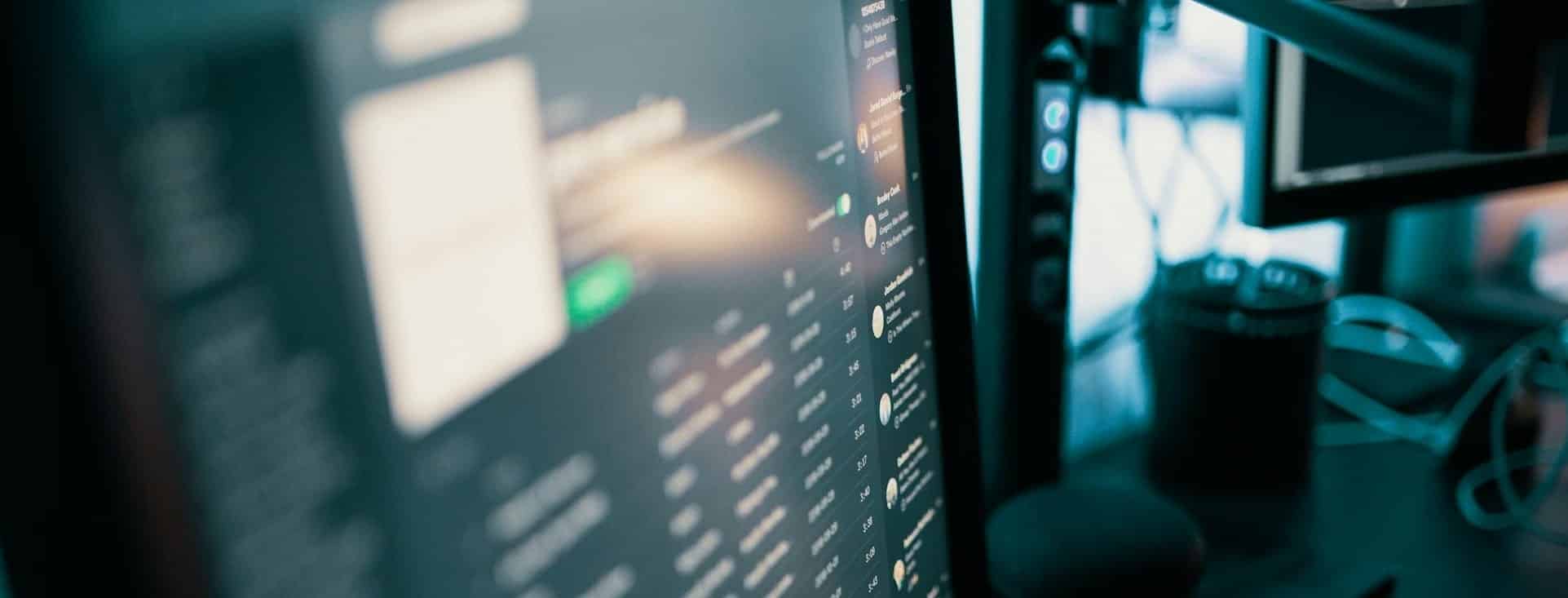
WordPress Troubleshooting
Listen – if you’re a beginner – don’t change anything if you’re unsure what you’re doing—simple formula.
However, if you can hire someone knowledgeable, you can proceed accordingly. Period.
In such scenarios, consider:
- Hiring developers if you don’t have enough knowledge. Simple.
- Second, take site backups before making any changes to WordPress options.
Server information
Look, if you need to prepare an environment for custom development, you will first need to obtain the server information.
Here is how you can proceed further.
- In this case, a simple PHP file with a function can return server data.
- If you’re technically inclined, you can also run direct commands to learn more about the server. In this case, you may need to use SSH.
To learn more about retrieving a server’s data, proceed to load this tutorial for in-depth information.
Database descriptions
Learning how the WordPress database works helps you achieve more.
Especially if you’re a developer, learning how to handle WordPress tables enables you to accomplish more. There are countless use cases.
For example, here is what you should take into account:
- WP_Links: Helps you handle links in WordPress. This table is used to store WordPress links.
- WP_Options: One of the most critical tables in the WordPress database – the wp_options helps you store WordPress settings. Primarily, when you change settings in the WordPress dashboard, the wp_options table is used to store the new values. Perfect.
- WP_Posts: As its name suggests, the wp_posts table is used to store information about posts. It is, probably, one of the most critical tables in WordPress. This table also stores information about pages.
- WP_Users: As its name describes, the wp_users table stores users’ data for WordPress. In the dashboard, the Users page helps you add new users, modify existing ones, or remove users entirely. The whole process is point-and-click.
- WP_Terms: The wp_terms table is used to store information about WordPress Categories and Tags. In simple words, WordPress content, such as posts and pages, is organized using Categories and Tags.
Note: The WordPress database contains more tables, used for other purposes. The ones we addressed above feature specific, most essential purposes in WordPress.
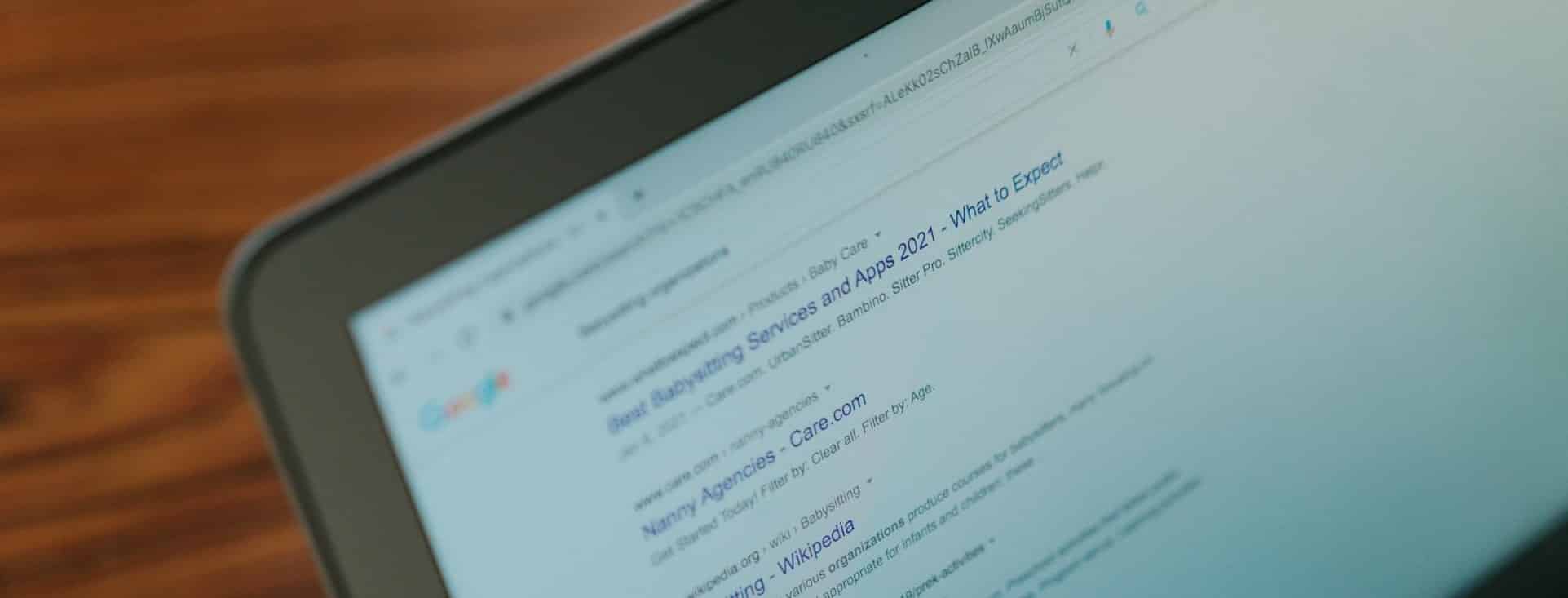
PHP
PHP is a scripting language for web applications. In simple words, if you’d like to create dynamic applications, you’ll need to know what PHP can do for you.
In the WordPress landscape, let’s learn how PHP matters:
- Upgrading to the latest, stable version of PHP is crucial for WordPress. If you’re new, you can roll over with existing PHP. On the other hand, if you require advanced setup, you’ll need to switch to the latest PHP version.
- Changing the PHP version is a point-and-click process, in most cases. Once logged into the Hosting cPanel area, you can look up an option similar to PHP. There, you can quickly change the WordPress PHP version in a few clicks.
However, here is what you should consider:
- Ensure you’ve determined if the new version is suitable for you. Read the PHP and WordPress official recommendations in this case.
- Talk to a developer. In comparison to us, developers encounter such scenarios more frequently. They can help better – no doubt.
If you’re not technically skilled enough, asking for support from Hosting representatives is a better option instead.
Integrating WordPress into the current website
Note: The following instructions may require the assistance of a developer. Don’t change anything if you are unsure of how to proceed further.
If you like WordPress and want to run a custom website, such as one using an HTML static environment, here are the possibilities you have in real-world scenarios.
- You can use WordPress as the backend while still running a custom static website. To proceed, you’ll need to request assistance from a developer.
- Second, if you want fewer options, you can adjust WordPress code styles in custom development. For example, users can use WordPress’ header and footer designs with existing, static websites. Keep in mind, if you don’t know how to make changes, you’ll need to ask for a developer’s assistance. And, of course, this can cost money.
Moving WordPress
Did you want to change hosting environments? Let’s discuss.
Moving WordPress from one hosting to another is a technical routine. It is not for beginners. There are two options:
- You can use a WordPress plugin in the process. Essentially, a plugin can help you take the site’s backups and restore them on a new hosting platform. Perfect.
- Conversely, if you know how to proceed manually, the better option is to move WordPress manually.
The plugins’ approach helps users accomplish tasks quickly, without requiring them to learn how to code. Period.
On the other hand, the manual approach requires knowledge, but helps you handle every aspect of the process. Meanwhile, you can change various elements, options, and use cases while moving WordPress from one location to another.
Finally, don’t change anything if you’re not technically sound – rule 1. If you’d like to proceed manually, it would be beneficial to hire a developer. This can cost money, of course.
Here are the challenges you may encounter while moving WordPress:
- SSL issues: You’ll need to handle SSL installation on both ends.
- Redirect issues can hurt your site. Once moved to a different host, the WordPress installation will require the old redirects if you’ve used a plugin or manually configured instances for redirects. There is no other option.

Changing the Sites’ URL
In the WordPress dashboard, the Settings page allows users to change their site URLs. However, it is a risky move, not recommended for beginners.
Of course, you’ll need to change the site URLs once you’ve installed WordPress. Users typically need to perform such maneuvers to install SSL or set up proper domain-based redirects, in most cases.
Once you’ve changed the settings in the dashboard, you’ll need to look for the relevant option in the WordPress database as well. It helps you change the site’s URLs correctly.
Here is what you should do:
- Once changes are made to site URLs in the dashboard, verify if the change has been successfully made to the database. Of course, you will need to log into the Hosting cPanel area and load the PhpMyAdmin instance.
- Once everything has been finished, don’t forget to check for redirect issues. In this case, online Tools can help you figure out if your site is experiencing redirect issues.
Learn how to upgrade WordPress?
In WordPress, an existing installation typically requires an upgrade, especially when a new update is released.
Updating WordPress can help you streamline new features, speed improvements, and bug-fixing routines, which is recommended for every user.
However, let’s consider what needs your attention:
- Always take site backups when upgrading WordPress.
- Second, it would be beneficial to run WordPress upgrades on a staging site first. It helps you avoid issues.
- Third, if you can roll over with the WordPress dashboard’s default option to upgrade, it would be better. On the other hand, you can hire a developer to upgrade WordPress manually.
Tips for high-traffic WordPress websites
This matter is serious.
If your site is receiving a high volume of visitors, you may need to consider upgrading to a high-performance server. This is undeniable.
Look, here is what you should consider:
- Have a look at analytics. This data tells you how many visitors your site is driving per second, minute, day, or week. In reality, defines how you should choose hosting infrastructure.
- Second, cached pages help you serve resources quickly. In WordPress, you can install a plugin, such as W3 Total Cache. Cached pages help to increase page speed.
WordPress Optimization
One of the serious matters is WordPress optimization.
This includes the following routines:
- Ensuring your site’s infrastructure is free of errors, such as WordPress errors.
- The page speed should be improved. It can help you reserve spots on search engine pages, too. Usually, search pages are dropped if they take longer to load, even if the pages are eligible for ranking. Period.
- Optimization is a detailed process. From removing errors to improving speed or ensuring WordPress runs smoothly, you may need to hire specialists. No doubt.
- The process of optimizing WordPress includes web hosting, error removal, speed improvements, content-related tasks, user management, and SEO optimization, if applicable.

WordPress Security
No doubt, security is essential.
WordPress is leading the pack in the CMS landscape. Hackers are constantly targeting WordPress sites. In simple words, once you’ve installed WordPress, here is what you should have paid attention to in reality:
- Choose a strong password. There is no exception.
- Implement Two Factor Authentication (2FA). It helps you stay safe, even if someone knows your password. The mechanism enables users to implement two-factor authentication, which helps prevent login attempts from malicious users.
- Installing a security plugin, such as WordFence, is essential. It helps you block common, malicious attack vectors. Sometimes, hackers automate such attacks by using scripts that are too complex for anyone to block manually. You should take it seriously.
- Monitoring WordPress regularly can help. If you’re less technical, you can outsource the process. Yes, we also provide WordPress maintenance services. You should check our plans out.
- If possible, change your password every week or month. It helps you stay safe, even if the passwords have been leaked due to breaches. It happens.
PhpMyAdmin
Look, using PhpMyAdmin smartly can help you stay ahead of regular users.
In simple terms, PhpMyAdmin is a web interface for managing your WordPress site’s database.
Here is what you can do with PhpMyAdmin:
- It helps you change options, without logging into the WordPress dashboard, such as the site Title.
- Even if WordPress doesn’t provide an option, the PhpMyAdmin helps users quickly change various options, such as changing usernames; in some scenarios, it’s possible.
- PhpMyAdmin helps users recover sites from disasters, such as when the password reset email does not arrive. Perfect.
- If you know how to write SQL commands, you can deal with the WordPress database manually by loading the PhpMyAdmin. It helps you fetch data from the database, edit, or remove entries from tables, by writing effective SQL commands directly – no rocket science.
Backing up your Site’s Database
Usually, plugins can help you quickly back up and restore the WordPress database. There is no technical setup involved, except for installing a plugin.
You need to consider two situations:
- Use a plugin you’re comfortable with in real.
- Always use the same plugin for restoration, the one you used to take the site’s backup.
If you prefer manual backups, you should have understood how to restore the WordPress database manually.
The manual process requires technical setup, yet provides extensive flexibility, options, and freedom. You can control what you’re backing up, change, and manage the process manually.
Checklists for WordPress
Once you’ve installed WordPress, here is what you need to consider:
- You should check WordPress for various routines and ensure that everything is working correctly. For example, you should review the SSL installation, redirects, site URLs, security mechanisms, locking the admin login page, and cache issues.
- If you have moved your site from a different web host, make sure you’ve properly checked and validated redirects, as well as DNS propagation settings.
- Also, you should have a checklist for monitoring, if you have not outsourced the process. It helps you block uninviting loopholes, helping you stay safe.

Key Points
In this resource, we helped you learn about everyday advanced routines in WordPress.
If you’ve just started using WordPress, you can skip this resource. Conversely, if you’re fluent, you can learn more about how to use WordPress, the smart way possible. Period.
Here is what you should always keep in mind:
- Take site backups before you make any changes to WordPress. Especially if you’re making changes to the database, make sure to take site backups.
- There should be a checklist for site monitoring. While you can outsource monitoring, it comes at a cost. For now, you can manually monitor if WordPress is behaving normally.
- Have an eye on the traffic logs, bandwidth stats, and page speed insights. These routines can help you maintain a steady increase in your site’s conversion rate.
- If possible, don’t rely on plugins. Listen, the more plugins you have installed, the more your site’s page speed is affected. There is no complex formula.
- If possible, hire a WordPress specialist for maintenance, speed improvements, security, and error removals. Even if you’re fluent, don’t try to change something you don’t understand. It can break WordPress entirely.
Conclusion
WordPress Advanced Topics
In this article, you’ve learned how to use the advanced options in WordPress without knowing how to code or explore complex routines.
For beginners, this resource can help you stay aware of new possibilities. For advanced users, this resource can help remind you what’s possible in WordPress.
However, if you’d like to stay safe, you can always spend money to hire specialists for error removals, maintenance, SEO, and WordPress security. This option can undoubtedly help you stay safe.
Another aspect of the trade – read our blog for more information on how to handle, run, and manage WordPress professionally.