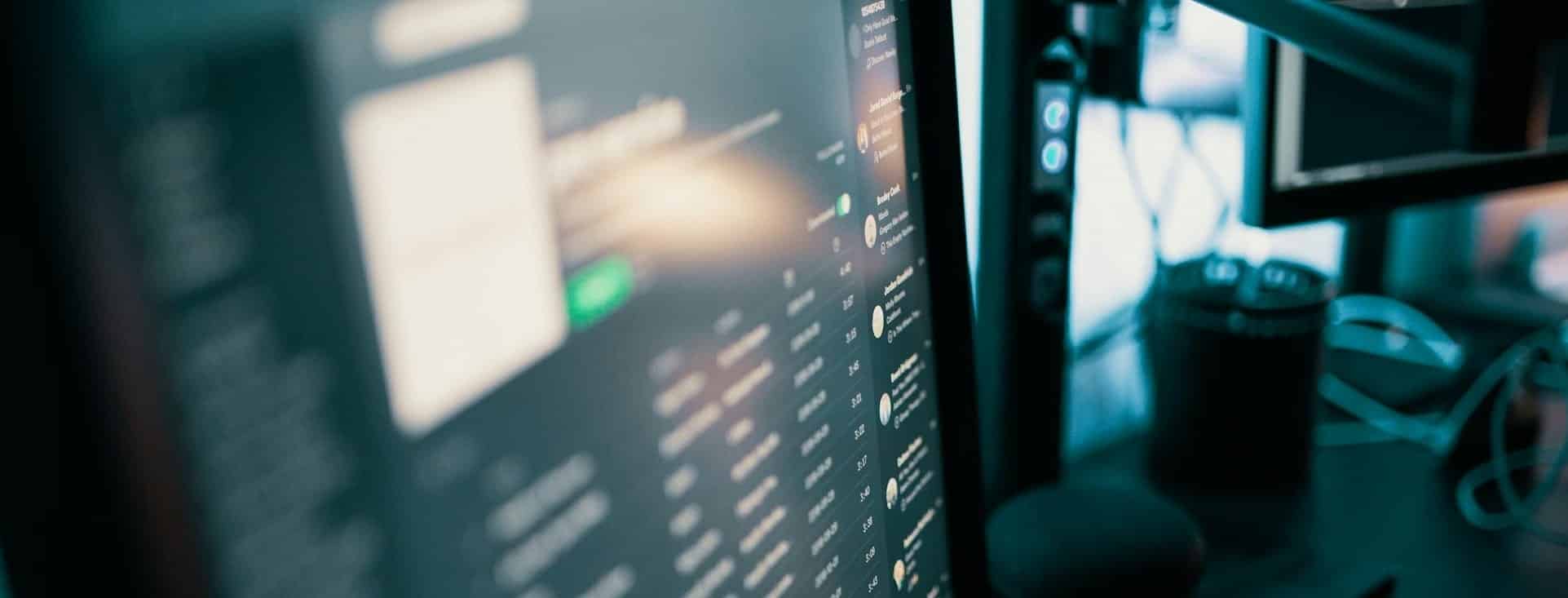Table of Contents
If you’re new to WordPress, let’s consider how to use, configure, and manage WordPress’ basic settings.
It doesn’t matter if you’re experienced in WordPress. The resource helps users of all levels learn, use, and configure WordPress essentials.
Settings help you manage how WordPress should behave, react, and control front-end aspects such as users’ data, access levels, and options.
Let’s proceed further without further delay.
What are WordPress Settings?
In WordPress, the Settings page helps users quickly configure how WordPress should react.
You can generally set how users should comment, front-end options, user management, and date settings.
By default, the WordPress settings page is in the dashboard on the left panel.
WordPress Settings (Overview, Use Cases, and Configuration)
Let’s explore what options WordPress provides for settings.
Below, we’ll address WordPress pages one by one. The options available on each page help you understand what’s possible.
General page
The Settings -> General page in the dashboard provides basic essential settings.
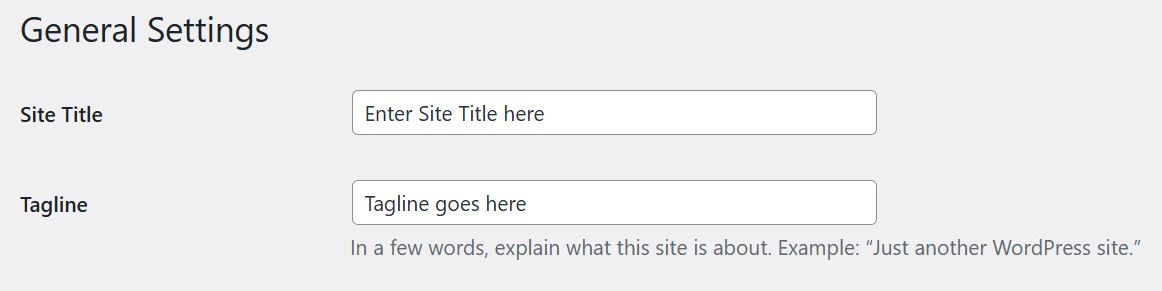
You can configure the site title, tagline, site icon, site URLs, administrator email address, membership settings, language, and date formats here.
You should set the site title and tagline right after you’ve installed WordPress.
On the General page, the following settings need special attention.
- Site URLs
Listen – if you don’t understand what site URLs mean, don’t change.
If you change, WordPress can behave abnormally. The URL settings in the WordPress database will be changed.
Once you’ve installed WordPress, the site URLs are adjusted automatically.
So, if you don’t know how to manage SSL, redirects, and the site’s preferred URLs, don’t change the URLs. Period.
- Administrator Email address
The address you set while installing WordPress is automatically set as the Administrator’s email address.
In this case, WordPress sends notifications, updates, and site details to the admin’s Email.
You must verify the new email address if you want to change it.
- Membership and New User Role
As its name suggests, if you allow memberships, WordPress can let new users register to create accounts.
Look, it depends on personal preference if you’d like to let random users create accounts.
On the other hand, once a new user registers, the user role option helps you automatically adjust that user’s access privileges.
You get the idea.
Note: To this line, you’ve learned to ensure sensitive settings on the General page are correctly adjusted. Other options, like date formats, are less critical and fall under general possibilities.
Writing page
If you need to set content settings, the Writing page helps you adjust basic options.
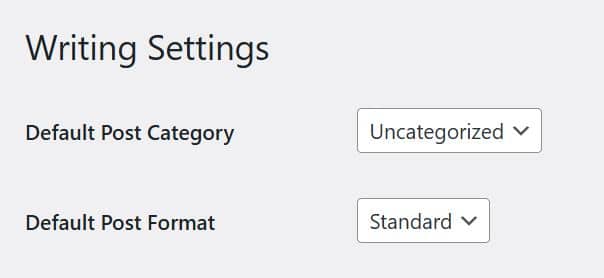
Here is what you should consider.
- Default Post Category
WordPress can automatically adjust a post’s category.
Here, you can adjust what WordPress should set for new posts.
If you don’t see menu options, make sure you’ve created post categories first. You can always reset WordPress post categories later, anytime.
- Default Post Format
Don’t forget that WordPress supports various post formats, such as Standard, Video, and Audio.
In simple words, post formats act the way custom templates do.
For example, if you need to feature a video, the video post formats help you create a landing page. You get the idea.
Related Reading: WordPress Use Cases (Detailed Overview)
- Posting via Email
Posting content via Email requires expertise.
You’ll need to set up how webmail can help you post via Email.
For more information, consult WordPress specialists instead of configuring options to post content via Email.
- Update Services
In WordPress, update services help users quickly index new posts.
Once you’ve published a post, WordPress automatically notifies you of updated sources. It helps you quickly expose content online.
By default, you should never change WordPress options. You should know the consequences. Pay attention.
Reading page
You should have learned about reading options to manage how WordPress should react on the front end.
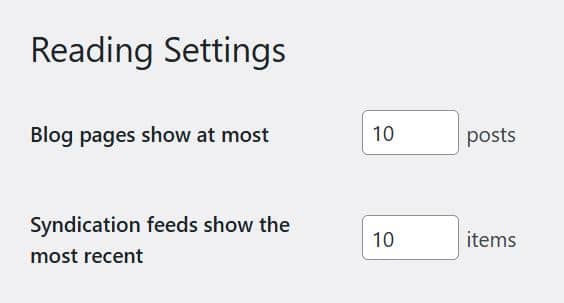
On the page, here is what you should have understood.
- Blog pages
This setting helps users control the number of posts displayed on a blog page.
To change the option, you can adjust the number of posts and save changes at the end.
Remember that if you’re using a page builder, you should also have set the number of posts displayed in the options.
- Syndication feeds
The settings can help you control the number of posts in Feed.
- Full text of Excerpt
For Feed users, choose whether the readers should see a summary of the content or the complete resource in Feed.
- Search engine visibility
The most sensitive settings in WordPress are probably Search Engine Visibility.
As its name shows, the settings affect how search engines deal with the content visibility of your site.
For example, turning the option on in the dashboard can affect the search exposure of pages on search pages.
If the option is turned on, search engines can never show your site’s pages to users. This can harm search visibility and result in low rankings and organic traffic.
However, the option cannot force search engines to show or hide pages from search results. It depends on how a search engine honors the request.
Discussion page
WordPress can help users manage users comments.
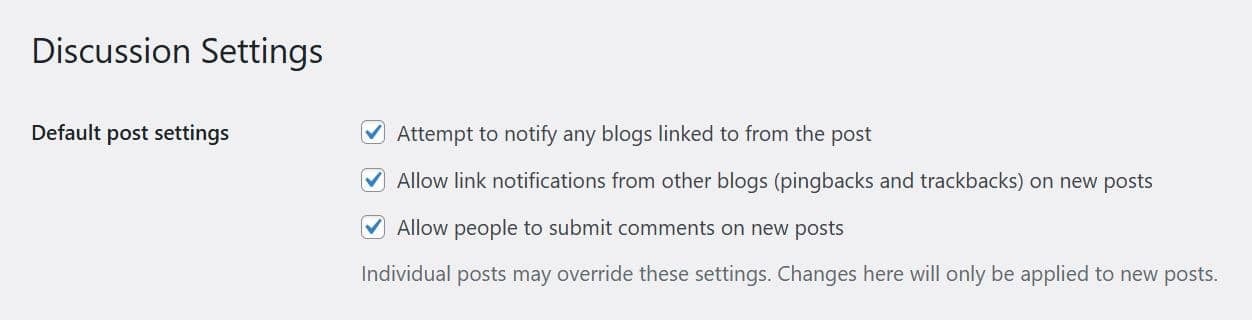
If you allow users to discuss topics, the Discussion page helps you set controls to manage users’ comments.
Fortunately, the default options are sufficient for small site owners. Conversely, if your site gains mass exposure, you may need to use specific plugins for spam comments, such as Akismet.
Let’s proceed further and learn more about the Discussion page options.
- You can set email settings once a user leaves a comment on a post.
- If you need to approve new comments, you can choose the relevant settings and save changes at the end.
- Choose which avatar WordPress should set for new commenters by default.
- Users can set whether registered and logged-in users are allowed only to comment. However, you can reverse the settings. There are no restrictions.
- You can set it if you would like to put a threaded comments display. It helps you effectively display long conversations.
- If the number of comments has reached an optimal level, you can choose and save changes to manage the comments pages.
- Ensure you have set it to show older or newer comment entries at the top.
- You can also choose if the approved commenters are allowed to comment.
Media page
In the WordPress dashboard, the Media page helps you set image settings.
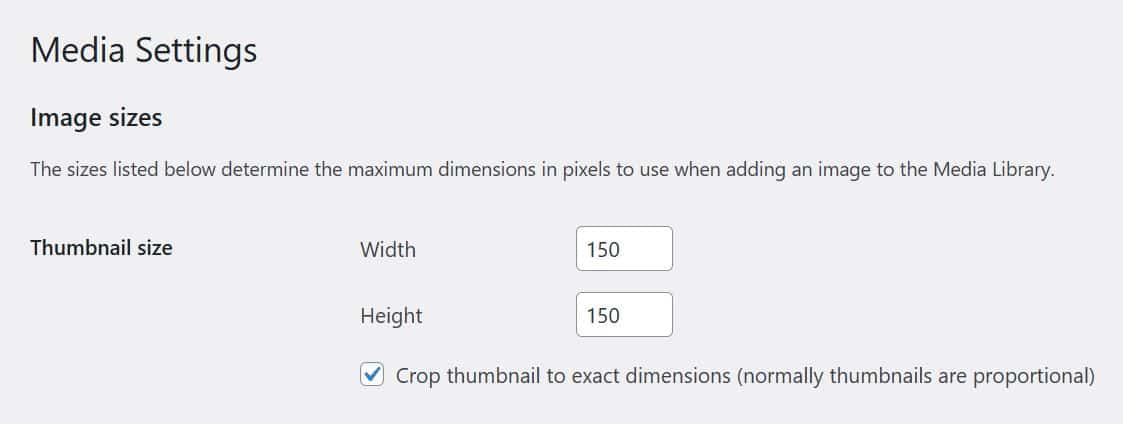
Here is a list of options available:
- Users can set the Thumbnail size in pixels. You can set the maximum thumbnail dimension when adding a new image to the Media Library.
- You can also set if WordPress should organize media files in folders, date-wise.
Usually, regular users don’t need to change how options work by default.
Usually, the default options WordPress uses for images work well. There is no need to change settings.
Also, remember that if you want to change media settings, you should have obtained advanced expertise in the field.
If you lose control, you may need to use “image regenerators” to set thumbnail sizes in WordPress.
Permalinks page

The Permalinks page provides two options:
- It helps you change the URL structure of WordPress, which is called the permalink structure. The settings allow users to set URL generation routines in WordPress.
- Second, you can define a Base category for category URLs. This is an advanced option.
Let’s explore the options in more detail.
Note: The options on the Permalink structure are sensitive. If not handled correctly, it can harm how URLs are generated in WordPress.
Let’s talk about the Permalink structure.
WordPress provides six permalink structures by default. You can choose any and save changes at the end.
Here, we need to consider the following possibilities.
- Permalink structure changes cannot affect new installations. Hence, once you’ve started WordPress, you can set which structure you’d like to use.
- Secondly, changing the link structure for established sites is risky. It can harm a site’s link structure and create redirect issues.
Now, what to do?
If you’ve just started WordPress, changing the permalink structure makes sense. However, don’t change the structure once you’ve set one.
On the other hand, changing link structure settings for old sites will create problems; keep in mind.
So, you should be aware of the consequences if you consider changing the permalink structure.
The second option – changing the category base can affect how WordPress generates link structures for category pages.
It helps users define category styles if putting a specific word, called a Base word, is necessary for a category link structure.
However, regular users don’t need to change how WordPress generates category URLs. In most cases, the change doesn’t matter.
So, what should you consider?
- You should set the “post name” structure in WordPress for SEO purposes. This structure helps you generate SEO-friendly URLs.
- Second, WordPress also supports settings for custom URLs. In the case of the custom option, you can set how WordPress should generate new URLs. For example, you can create URLs using variables such as Year, Day, Post ID, Post name, Category, and Author. Once put in a custom URL structure, WordPress will generate URLs using variables placed in a specific order.
Note: Once you’ve finished installing WordPress, you’ll need to change the settings on the Permalink page.
Privacy page
The Privacy page in WordPress helps users create legal pages.
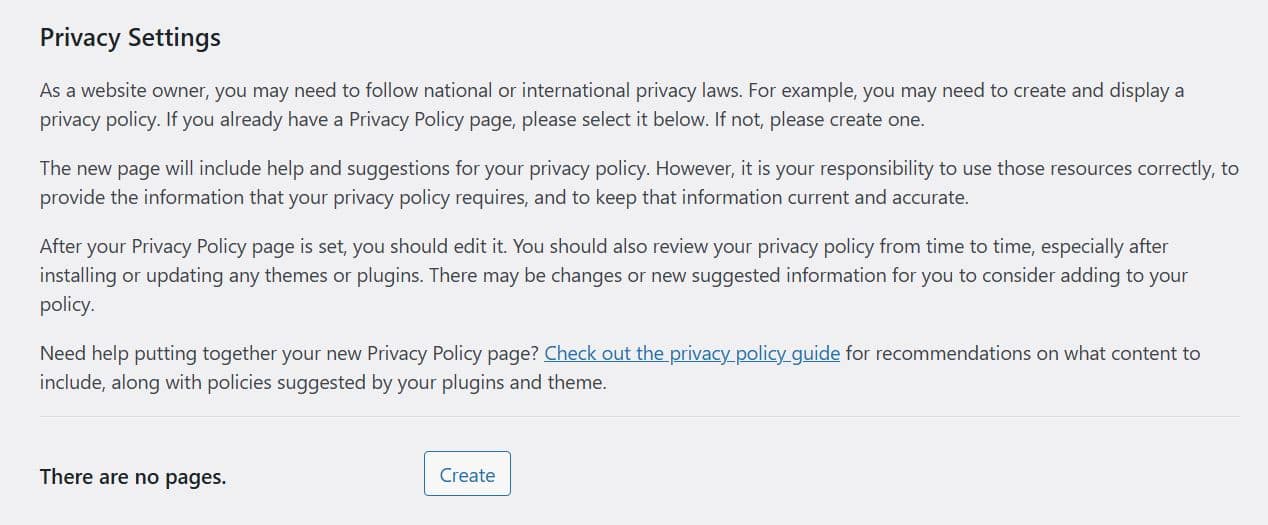
For example, you can create a page for a disclaimer, refund policy, or consent about email collection.
Let’s explore the options in more detail.
- On the Privacy page, you can see a “Create” button. Once clicked, you’re redirected to the editor.
On the editor, you can see a custom template for the privacy policy. Here, you can make changes as required and save changes at the end.
Here, you can also save the draft or publish the page.
Other pages
The Settings menu in the dashboard can hold other options, such as those from installed plugins.
For example, if you’re using the “Lite Speed Cache plugin,” the installation should have added an option to the Settings menu.
Here is what you should do.
- If diving into options is necessary, visit the page and see if something needs your attention.
- However, don’t make changes if you don’t understand the context of the available options.
Now, let’s proceed to address more possibilities in WordPress.
Custom settings
Custom settings – It depends on which software you’re using in WordPress.
Let’s discuss an example.
If you’re using a page builder, such as Divi Builder, you’ll need to set various options before you can proceed.
For example, Divi Builder requires setting page-building options, custom templates, and display options before users can experience block editing.
However, general settings are not necessary for regular Divi Builder users. You should make changes to options only if you are an advanced user.
Update settings
WordPress can help you automatically update assets.

For example, some plugins support automatic updates, themes, and the WordPress core.
Once you’ve landed on the Plugins page, you can see if turning automatic updates on for a plugin makes sense.
However, here is what you should take into account.
- Automatic updates can cause problems. In some cases, plugin updates don’t support existing infrastructure. It causes software conflicts, in simple words.
- Note that you should have taken site backups before running updates.
- Running multiple updates simultaneously can cause race conditions and harm site stability in rare scenarios. You should run a single update instance and jump to the next one once the previous one has been finished successfully.
- Please create a staging site for A/B testing. A staging site helps users approve workflows before applying them to live sites. For example, if you’re unsure whether a specific asset in WordPress would play well, check scenarios on a staging site.
- Remember that themes you buy on Theme Forest require manual updating routines. If you have one installed in WordPress, you should know what needs attention.
Note: Users should always test site stability once an asset has been updated in WordPress. Loading the site in a different browser, testing from various locations online, and manual analysis can help.
What else should you consider?
Admin controls
Listen—creating a strong admin password is always recommended. It helps prevent automated bots from guessing passwords.
However, here is what you should do if you’re unsure.
- If you want to change the existing username, it is not possible in WordPress.
- Instead, once you have finished setting up the new account process, you can create a new admin username with a custom handle, assign access privileges, and delete other users.
Default data in WordPress
Users should remove the default content from WordPress once a new installation has finished.
In this case, here is what needs your attention.
- Remove default posts
- Delete the default pages
- Set an Avatar
- Remove the default plugins pre-installed in WordPress
- Don’t forget to remove the data from Trash
- Check if the Hosting plan comes with default assets and handle them accordingly.
Favicon
Favicon refers to the small icon users can see on a browser Tab.

A favicon helps you position your brand authority on search pages like Google SERPs. It is also called a “Site Icon” in WordPress.
So, what should you do?
- Go to the Settings page in the dashboard and see the available option to change the site icon.
Users should upload a site icon in 512*512 pixels in square shape.
Navigation menu
Have you ever experienced missing your site’s menu once you started a WordPress site?
Here are the possible reasons:
- You haven’t created a Main menu since you installed WordPress.
- If you’re using a page builder, you still need to set the menu.
Alternatively, if your man is empty, here is what’s possible.
- You should’ve created pages before you’re able to handle menus.
- WordPress can help you create pages, add the pages to Menus, and set which primary or secondary menu.
Website Analytics
Analytics help users see site metrics, such as traffic sources.

Once you’ve started your site, the next step consists of setting up assets for site analytics.
Here is what’s required:
- Google Analytics – helping users see site traffic stats, such as traffic sources, impressions, session information, users, and CTR.
- Google Search Console – helps users improve site rankings on search pages – by providing insights to help users take relevant actions for growth, fix errors, and improve rankings.
Here, you have two options to proceed further.
- You can install a plugin to set analytics options.
- You can make manual changes to ensure site analytics are installed without plugins.
Using a plugin facilitates beginners; hence, no coding or complex options are involved.
On the other hand, if you’re technical enough and would like to skip plugins, the “manual routine” can help instead. However, don’t proceed unless you know how to set analytics manually.
Security-related settings
Security is a broad subject, no doubt.
However, here is a list of suggestions for regular users.
- Install a security plugin, such as WordFence. It helps you automatically block hacking attacks, such as SQL injection, XXS, and code execution. The plugin can also help you get weekly email alerts about site analytics, file changes, and attacks blocked.
- Hide the WordPress default login page. This helps you block brute-force attacks on login pages, which are used to guess users’ passwords.
- Turn off the remote login option in WordPress, which is called the XML RPC. Hackers can abuse the option for malicious purposes. How? Once you’ve installed the WordFence plugin, dive deep into options and search for XML RPC. The plugin helps you turn the option off for security purposes. Above all, regular users don’t use the option in everyday scenarios.
Settings for Cache options
In WordPress, the cache helps users speed up WordPress.
Users should use plugins for WordPress caching. Conversely, manual speed-up can also help.
Examples of plugins used for caching include LiteSpeed Cache and W3 Total Cache.
User Management
Don’t forget to manage users properly if you allow users to register in WordPress.

It includes assigning users proper access controls, usernames, and privileges.
Here is a list of settings for users:
- Install the User Role Editor plugin if you’d like to custom-generate users with access privileges.
- WordFence can help you get email notifications once a user logs into the WordPress dashboard.
Note: Carefully assign users’ roles. Doing so can harm site security. If you’re allowing User-Generated Data (UGD), such as running a discussion forum, you should also carefully deal with users.
Proper Redirects
Redirects can annoy users.
Here is what should make sense.
- You should also check redirects to see if you have changed URLs for existing pages or posts.
For example, once you have changed links for existing pages, you should check if the old link is correctly redirecting to the new location.
You can use online checkers to check redirects. Google can help you find one online.
Advanced options
A WordPress site grows exponentially over time.
More content pages, users, and settings can populate database tables.
Let’s discuss an example.
- Adding, disabling, or removing plugins can create, edit, and leave orphaned data entries in the database. It can cause slow speed, bloated WordPress behavior, and design issues.
- The populated database also includes HTTP link entries. It can cause duplication issues in content. Such scenarios result in technical errors.
Here is what’s possible.
- Plugins like Better Search Replace can help you change database entries. It doesn’t require coding expertise. If you’d like to change link entries, it is risky. If made an error, the whole site can go offline. Similarly, if you’re dealing with site URLs, ensure you understand the consequences and what you’re trying to achieve.
However, here is what you should consider.
Do not make changes using Better Search Replace if you don’t know what you’re doing. Changing database options requires advanced expertise.
Final words
WordPress settings: What should you consider?
In this resource, users can taste what settings need attention.
You can roll over with the default options. Consult a Support Team member or WordPress specialist if unsure of your settings.
Conversely, if you know your path, consider taking site backups before changing WordPress. It can help you restore WordPress if something goes wrong.
Above all, don’t change WordPress settings if you’re unsure. Contact us for more information on WordPress settings, stability, and maintenance.