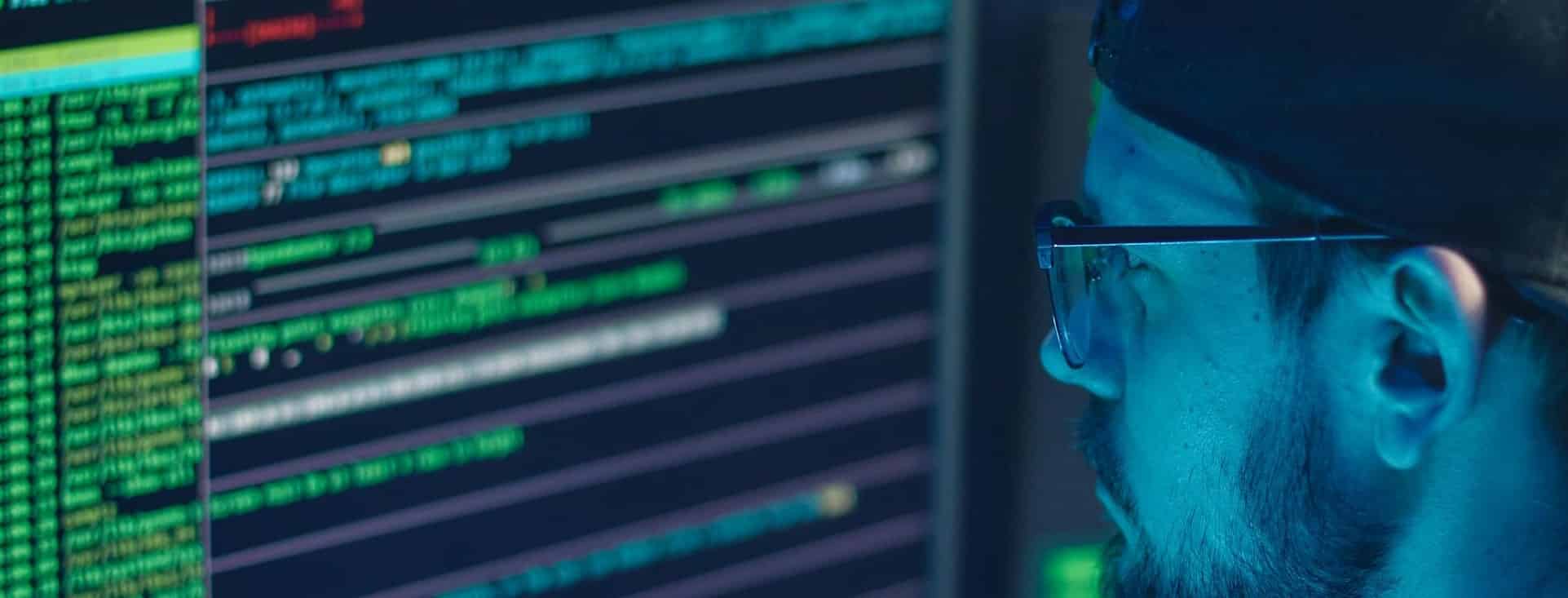Table of Contents
Let’s learn about WordPress security.
In this resource, we’re going to explore how WordPress auditing works. Ideally, you’ll learn how to use a WordPress security audit checklist.
This checklist is equally essential if you’ve started a new site or are considering improving security for an existing one.
Let’s get started.
WordPress Security Audit Checklist
Basics precautions
You don’t need complex knowledge to set WordPress’s basic security precautions.
Let’s get started.
Set a Strong Password
There is a simple rule.
Your password is strong enough if:
- Guessing your password is hard for intruders.
- Your password hasn’t been leaked before online.
So, in the case of WordPress, your system is strong enough if the passwords are hard to guess. It’s not rocket science.
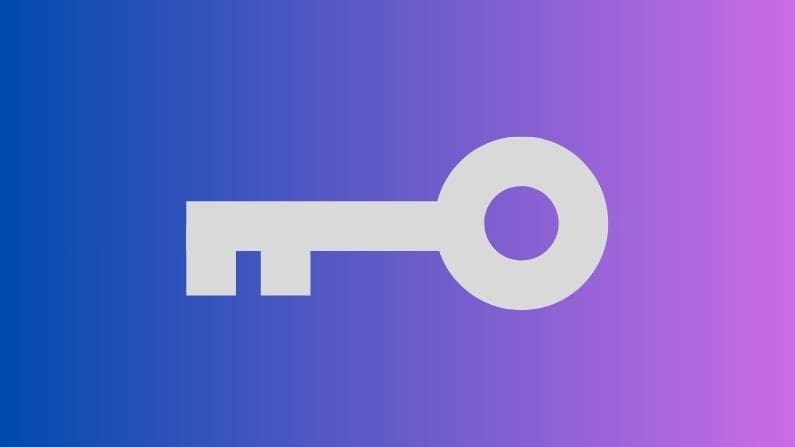
Fortunately, WordPress can generate strong passwords automatically. You can see the feature in action while installing WordPress or changing user passwords in the dashboard.
WordPress Updates
WordPress Updates – help you run WordPress smoothly and secure your system.
The platform’s options are simple to use.

Navigate to WordPress -> Updates page in the dashboard.
If a theme, plugin, or the WordPress core requires an update, you can proceed with a few clicks.
Once completed, WordPress is more secure, runs smoothly, and experiences improved performance.
Disable Unused Plugins
If you’re not using a plugin in WordPress, you should’ve decided on its future.
You should turn off unused plugins if deleting a plugin outright is not an option.

However, here is what you should consider.
Even if a plugin is disabled, you should periodically check for updates.
If a new version rolls out, update disabled plugins accordingly. That’s what should make sense for security.
Two Factor Authentication (2FA)
Brute Force attacks on WordPress logins are common. Even a script kiddie can launch an attack.
You have a solution that doesn’t require hard rules, complex infrastructure, or coding expertise.

Install WordFence – the WordPress plugin for securing online installations.
Once installed, the Login Options page helps you configure WordPress 2FA.
Website Backups
Backups provide a rescue plan.
If something goes wrong, a backup plan helps you restore WordPress.

What to do?
Use Updraft Plus if you don’t know how to take WordPress backups.
The plugin also helps you run restoration if you have a backup plan on disk.
Secure Socket Layer (SSL)
SSL is mandatory for several reasons.
Here is why you should consider SSL in WordPress:
- SSL earns you trust on search pages. Yes, Google considers SSL-configured sites to be positive.
- SSL helps you improve user experience. How? If a site lacks SSL configuration, visitors see a warning message before being redirected to a page. It isn’t good, not recommended for user experience, and affects users’ conversions.
Look – check your domain’s registration and SSL history. Generally, you can see the data in the Hosting cPanel.

If installing a new SSL certificate is the problem, ask the Hosting support channel for assistance.
Secure Login Page
The login page is the prime target of hackers.
There is a simple rule of thumb. If your password is weak, you’re at risk.

However, let’s discuss another aspect of login pages.
How about hiding the WordPress login page for improved security?
It involves changing the WordPress login’s default link. Yes – it helps you avoid brute-force attacks.
Advanced measures
Advanced measures require complex maneuvers in WordPress. Don’t proceed if you don’t know what you will change.
Basic Settings in WordPress
WordPress’ native options can help you strengthen security. However, you will need to consider more options.

For example, don’t allow random user registrations on WordPress. Similarly, turn off WordPress remote features, such as automated posting via email or logging into WordPress remotely.
Consider allowing spam to appear in your posts. If your site’s content gets attention, set a specific measure to protect it from spam comments. If you don’t put links in spam, it can harm your site’s reputation.
Run a Security Scan
In WordPress, scans help you automatically hunt the system’s loopholes.

Look – running a WordPress scan is simple. However, fixing vulnerabilities requires technical expertise.
In this case, you can use online sources and plugins or hire WordPress specialists. The choice is yours.
Basic Monitoring
There are three options.
- Monitoring WordPress yourself
- Hiring support agents for the purpose
- Initiating automated monitoring tools involved in this case.
Look – monitoring is ideal for users with ROI.

If you lose visitors, you lose money on the table. The rule is simple.
So, to ensure that your site’s revenue is stable, you should monitor WordPress stability.
Monitoring helps you ensure:
- No real-time intruding attacks are happening
- The site is running smoothly
- Quick response on time if something goes wrong.
In this regard, manual monitoring costs nothing and requires time and manual expertise.
Conversely, hiring support agents is costly. There are real humans involved in the process.
Similarly, using automated sources for site monitoring is good to go. You don’t need to manage scans – the system can help you adjust use cases.
User Access Levels and Permissions
It is easy to create new users in WordPress; however, you should be cautious of the security risks involved.
WordPress user roles have different access privileges. If a user gets compromised, the user with a high access level can undoubtedly affect the WordPress site.
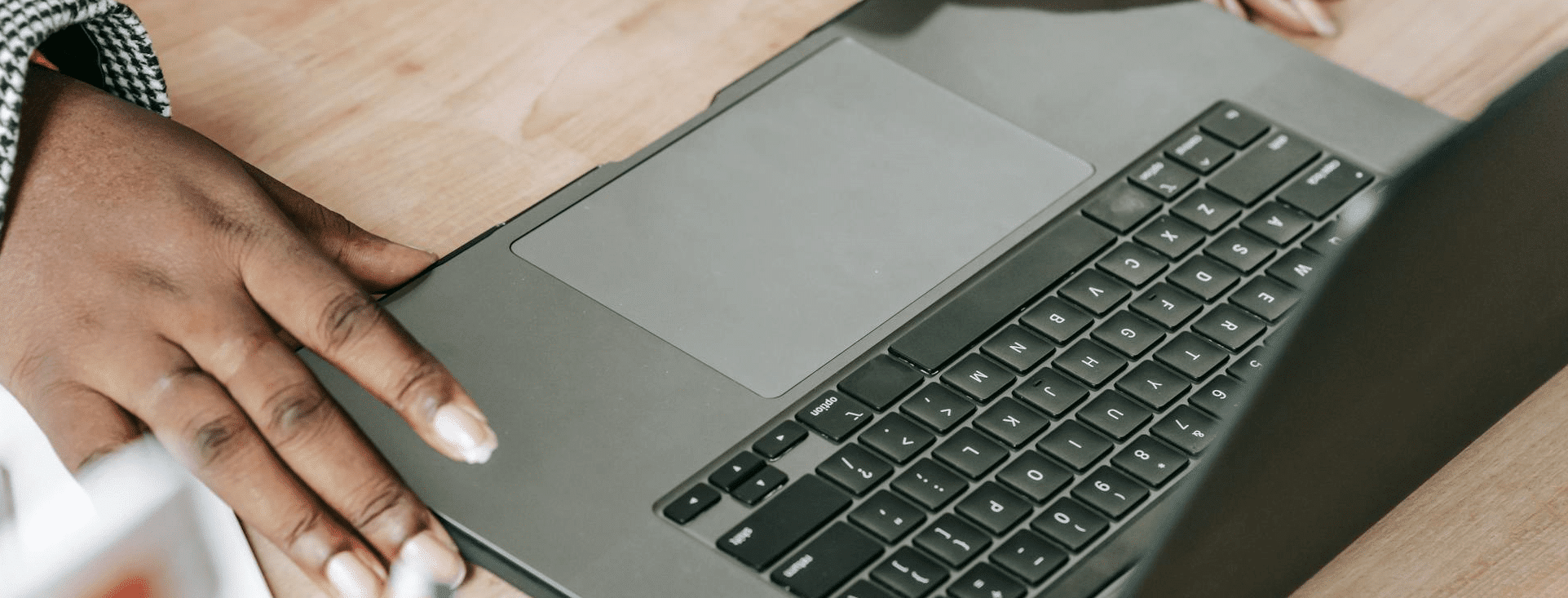
For example, admin users have an impact on the site if compromised.
Similarly, editors and authors can affect WordPress post management. Compromise of author accounts can pose serious consequences.
In such scenarios, here is what you should consider.
- Consider disposable accounts if required for a one-time task.
- Install WordFence to get email alerts once a user logs into WordPress
- Edit user permissions with WordPress plugins
For more information on user access levels, it would be good if you’ve studied WordPress’s official recommendations.
Website Traffic Logs
As its name suggests, site traffic logs can help you understand what’s happening behind the scenes.
Look – there are various kinds of visitors – bots, real humans, people with bad, intentional requests, and hackers.

How can you assess if a request is legit?
- Manual expertise can help you by assessing traffic logs, request headers, and scan reports.
- Automated routines, if you have set up a firewall like WordFence.
- By hiring WordPress specialists to help you secure WordPress user requests.
Fortunately, traffic logs are filtered by category, helping you filter bot traffic, real humans, automated requests, or attack vectors. It enables you to understand various scenarios.
On the other hand, if you’re not technical enough, ensure you’ve installed WordFence, the only plugin we recommend for WordPress security.
The plugin helps users quickly understand a browser request’s type, intention, and purpose. Moreover, the plugin stops automated attack vectors automatically, so there is no need to ask for manual interruption.
User Management
As its name suggests, user management in WordPress is a separate philosophy.
If you’re running a membership site, user management is more technical. It requires learning how to keep users safe, assign access levels correctly, and avoid security gaps.

Here is what you should have considered.
- In WordPress, the admin user can manage users, create, edit, and remove other users.
- If the WordPress default user roles are insufficient, you can use plugins to extend user roles and access levels and change the default options.
Creating users for one-time tasks and disposable user accounts would be good.
Once a specific task is accomplished, the users are automatically managed in a particular manner.
Web Server Vulnerabilities
Your site is at risk if the server on which your site is hosted is weak. It happens.
Even if your site’s security is maintained, you’re at risk.

Sometimes, server loopholes affect users on shared hosting plans, where multiple users share the same web server. The equation is simple.
For example, intruders break into servers by exploiting loopholes in a single site. The sites hosted on the servers are affected, defaced, and taken down.
Look, here is what you should consider.
- Proceed to spend money if you can afford to buy a dedicated server. There is no question.
- Look at the server logs, and take necessary measures if you notice something bad has happened.
However, if you’re not a security person, it would be good if you hired one already.
Web Application Firewall
Web application firewalls are hard to manage.
Listen – there are two cases.

Before purchasing a web hosting plan, ensure the hosting company implements automated firewall rules.
This means – visitors are filtered, monitored, and managed according to rules, security precautions, and automated black-listing.
Look, here is what you should do.
- The hosting plans list features on the pricing page. You can confirm if a company supports web application firewalls.
- Second, ask the hosting support channel if the rules to block automated attack vectors are set automatically for users. Confirm the case.
- Note: A web application firewall works at the server level; you don’t need to set one up.
So – how should you proceed?
Talk to the support channel and confirm that everything is looking fine.
The aim is to ensure that a server-level security firewall protects your site.
Alternatively, you can also find a scanning option in the Hosting cPanel.
In this case, a scan helps you scan your files on the server and identify if a malicious file exists among them.
File Transfer Protocol (FTP)
In WordPress, FTP helps users manage files on the go.
You can upload, delete, or edit files on the server without leaving the desktop.
However, like SSL for sensitive data communication, FTP helps users securely transfer files to the server.

The FTP version used to make secure transmission of documents is called SFTP.
In such a scenario, if you need to change WordPress files on the server, use SFTP, not FTP.
Here is why you should consider using SFTP.
- If you’re on a shared network, using SFTP helps avoid sniffing attacks. Such vectors affect users with sensitive information; disclosure of data occurs.
In this case, an example of using SFTP is FileZilla.
File Editing in WordPress
Intruders can inject malicious code into WordPress core files. It happens.
In return, WordPress’s core structure can pose serious complications when compromised.
For example, if hackers obtain access to edit core files, their prime objective is to host hidden backdoors.

Here is how to make sure you’re safe.
- Remember to install WordFence. Getting automated email notifications for file edits provides security against such scenarios.
- You can run an audit, which helps you compare files with official resources and confirm whether a file has been changed recently.
So, how do you make sure your site’s installation files are safe?
As described above, use the WordFence scan for more information. Once installed, run a manual scan in the WordPress dashboard.
PHP File execution in WordPress
Using PHP, one can make dynamic applications.
Let’s turn the coin upside down.

If attackers, for example, learn how to exploit PHP-based loopholes, a WordPress site can be compromised.
For example, if a URL or input field supports users’ inputs and the input is executed on the server, attackers can easily abuse PHP execution.
This is how executing PHP on a server’s infrastructure can affect WordPress sites.
So, let’s learn how to turn PHP file execution off in WordPress.
Information Exposure
Listen – there is a process in wild hacking. Fingerprinting.
The process consists of obtaining the target’s information. This is where information exposure comes into play.

In this case, a WordPress installation shouldn’t expose sensitive information, such as directories or a list of documents.
Here is what you should do.
Log in to Hosting cPanel and place an empty index file in sensitive directories.
Even if the place is accessible online, the system doesn’t show the directory’s content. Mission accomplished.
Remote Login in WordPress
WordPress is flexible. It supports remote login for authenticated users.
In this case, XML RPC is the WordPress feature that helps users log in to WordPress remotely.
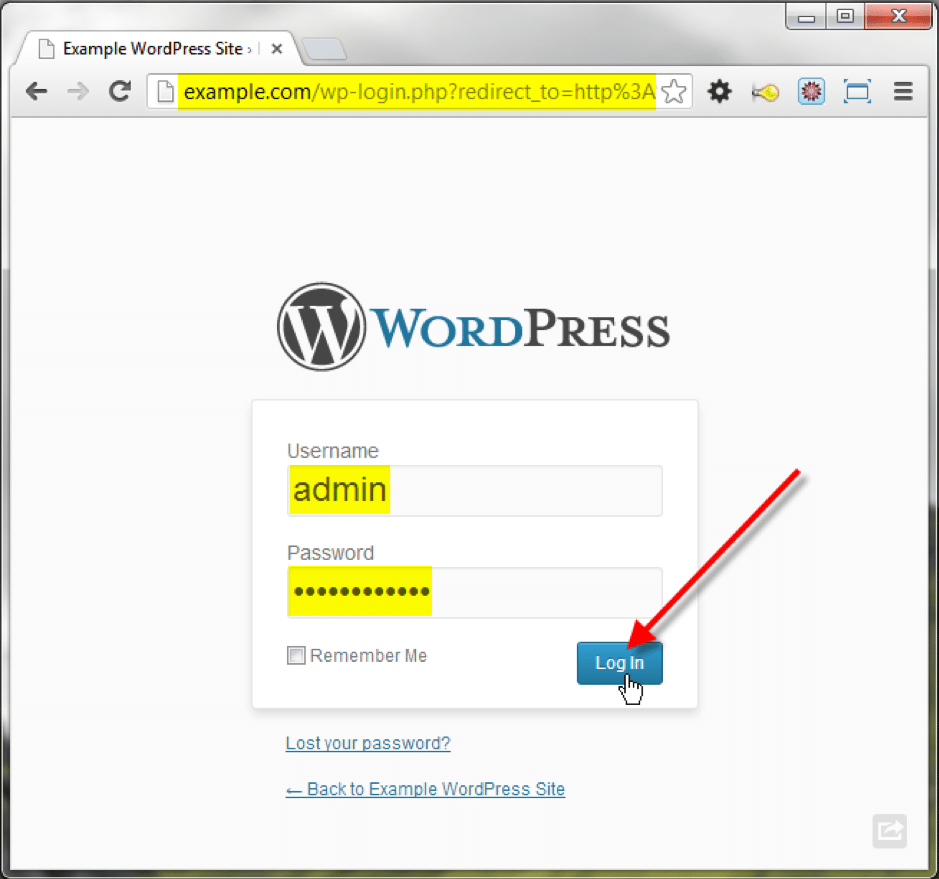
However, there is a problem.
The feature can open doors for attackers.
Here is how.
If an attacker exploits unknown loopholes in WordPress, the XML RPC can help intruders log into WordPress. Of course, once logged into WordPress, the whole site is at risk.
So, what should you do?
Install WordFence and access the options page inside the dashboard. You need to use a specific option here.
Locate and turn the option off to turn off the XML RPC login.
Manual Actions in Google Search Console
Google Search Console (GSC) is not a source for site security. It helps users improve search rankings.
However, you can explore site analytics and see if something is affecting the site’s security.

Let’s discuss an example.
If SSL has issues in WordPress, the data in GSC can help you figure out what’s causing them.
You can also see manual actions under GSC filters, which can help you determine whether your site requires manual attention.
Similarly, if your site is getting bad links, you’re in charge of evaluating specific sources. You can even let Google know you don’t endorse or own a particular link.
Security via Manual expertise
Awareness is the best policy.

Learn how to protect yourself even if you’re not technical enough.
Here is what happens.
- Refuse to visit a random link you receive. It can harm your sessions.
- Look—installing a web shield can help you avoid malware. For example, using Avast Shield, one can identify if a specific page online is harmful, abused, or contains sensitive scripts.
Similarly, don’t use multiple plugins in WordPress, especially if you don’t know why.
The more plugins or scripts in a WordPress site, the more a site can become unstable quickly.
Security Audit
A site’s security audit is a detailed process.

There are two cases.
- Manual audit – it requires manual skills.
- Hire experts for security audits.
The first option is unlikely, as auditing security is a separate field.
The latter option costs money. The full-stack routine can help you identify hidden loopholes if you hire an expert. The experts can also help you fix security weaknesses; however, see if you can afford to hire one.
Protection against DDoS attacks
DDoS—distributed Denial of Service attack—occurs when a server’s infrastructure fails to withstand users’ requests.
Look—if your site is new and has few visitors, you don’t need to scratch more surfaces.

However, if your site is well established, you must learn how to protect your assets from DDoS attacks.
Let’s elaborate further.
- Consider upgrading your hosting plan and signing up for one that supports extra resources.
- Secondly, implement a CDN, which will help you keep serving your site if a DDoS attack affects a specific server.
Sometimes, a DDoS attack can affect a source even if a site is not getting traction. The motives behind such scenarios are unclear.
Third-party WordPress Assets (Themes and Plugins)
Sometimes, a premium theme or plugin requires manual update procedures.
For example, the themes you buy on ThemeForest require manual updating.

In this case, here is what to expect.
- You need to be cautious. Manual update routines can create problems and damage the site’s stability, design, or backup and restoration use cases if mishandled.
- Second, don’t use third-party, untrusted sites for manual updates. Never. If, for example, you need to run manual updates, consider hiring specialists. And, at all costs, you should think about the site’s credibility. Don’t install anything if the host server is unknown.
Note: In the case of manual updates, verify the procedure via official resources.
Content Security Policy (CSP)
For WordPress security, CSP plays a vital role.
CSP can help developers avoid specific attacks, such as Cross-Site Scripting.

Specifically, the policy helps admins set specific measures on web applications, allowing the system to load data from particular sources and avoid loading data from unknown, malicious, and risky sources.
Implementing CSP in WordPress is a complex yet technical concept.
If you don’t know how to implement the policy, having experts on the job would be good.
Final option
Hire a WordPress Support Agency
How about hiring a WordPress specialist for security?
Hiring experts, assigning duties, and making WordPress more secure is a detailed procedure.

Once experts scan your site for loopholes, they patch the identified weaknesses and create a report for evaluation.
If you don’t know how to proceed, ask our support agents for more information. We help WordPress site owners, agencies, and vendors protect their sites, speed up, and fix errors.
Key Points
- Take site backups if you’re going to make changes to WordPress. If something unusual happens, a backup plan helps you quickly restore WordPress. It enables you to avoid data loss.
- Look, making minor tweaks for security doesn’t require site migration. There is a better option. You can create a staging site for A/B testing. When a specific change makes a positive move, you can apply the change to the live site. Perfect.
- In most cases, you should pay attention to WordPress installation. There are specific options to help you start a secure website. For example, setting a strong password for WordPress installation, such as the database and dashboard. Similarly, maneuvers like 2FA help even more, as described in this resource.
- Signing up for a source would be good if you don’t know how to make changes. For example, you can monitor your site for possible breakdowns using automated systems. You’ll receive email alerts if something needs your attention.
- You can also hire VAs to help you manually monitor WordPress. This requires CEO mode, spending money, training VAs, and following specific SOPs for monitoring routines. The process is lengthy; however, it helps admins efficiently make a team for improved performance.
Final words
WordPress Security Audit Checklist
You should have learned how to protect WordPress with a checklist in this resource.
The suggestions we’ve listed above are random yet organized in a basic-to-advanced manner.
Look, there is a simple rule of thumb.
If you can start from the basics, you’re good. If, on the other hand, you don’t know how to proceed, you should consult WordPress specialists. There should be no other way possible.
For more information on how to keep WordPress safe, ask us. You can also read our blog for more in-depth resources.