Table of Contents
Let’s discuss whether WordPress is hard to learn.
Based on our audits of 1,000+ sites, we can help you sharpen your knowledge.
Let’s learn if learning WordPress is hard.
What is WordPress?
WordPress is an open source content management system (CMS).
As its name suggests, WordPress helps users build sites, manage content, and run infrastructures without learning how to code.

As discussed above, WordPress is also open source. You can download the WordPress source code, change the core, or contribute to the community. You’re free.
For more information on how to use WordPress, the official site can help you expand your mind.
Is WordPress hard to learn?
Let’s discuss the main point.
There are certain conditions when it comes to learning WordPress.
So, let’s proceed and discuss further.
- WordPress is easy to learn if specific conditions are met.
- Learning WordPress is hard if a particular scenario is missing.
Let’s expand the subject.
WordPress is Easy

Look, WordPress is easy to learn if:
- You have a developmental, site engineer, or IT guy background.
- In the past, you’ve used a similar CMS, such as Drupal.
- Building a staging site for practice is, indeed, no problem for you.
- Obviously, you’ve enrolled in a premium course.
Let’s expand more in detail.
Here is a list of reasons why learning WordPress is easy.
WordPress requires no Coding
Learning how to use WordPress requires no coding. It provides a point-and-click interface.
From installation to management, WordPress is seamless and requires no coding. Once built, logging into WordPress provides interface options. It’s not rocket science.
In the WordPress dashboard, you can see menus full of options. On the left side, menus like pages, posts, media, users, and settings help users quickly manage WordPress, content, and users.
Themes and Plugins
To create a WordPress site, users can use pre-made themes, scripts, and plugins. Perfect.
In this case, themes help users quickly design a site without writing complex code. The Themes page in the Dashboard quickly helps users upload, activate, and implement a no-code WordPress theme. Undoubtedly, no hassles or coding are involved in the process.
Refer to the WordPress official Themes directory for a quick overview of WordPress themes.
Similarly, plugins are scripts, software packages, or programs that WordPress supports. With plugins, beginners or advanced users can expand WordPress’s functionality without learning complex source code.
Proceed to install WordPress plugins from the official directory.
Knowledge Base
Indeed, WordPress has a market share. More than 35% of sites on the Internet are built via WordPress.
This proves that WordPress should’ve a massive knowledge graph available. Yes.
The learning curve in WordPress is far quicker than similar CMSs available. Blogs, community forums, videos, and courses help people learn how to use WordPress. There is no restriction, no doubt.
Note: Typing “learn WordPress” in Google can quickly list WordPress’ official resources, as well as popular blogs, courses, and directories where you can learn WordPress freely.
Infrastructural Support
The world circles WordPress.
SaaS products, automation products, integrations, APIs, and custom code are built for WordPress. That’s called infrastructural support.
You’ve countless possibilities – automation, support, functionality, maintenance, and speed – you name the possibility. WordPress supports possibilities, imagine.
So, if you’re stuck, the Tech-stack can help you quickly fix problems. There is no problem.
WordPress Community
Thousands of developers, contributors, and open source experts contribute to WordPress; that’s how WordPress is made.
From official developers to open source contributors, WordPress has a vast community. People are eager to learn, collaborating for more possibilities, and sharing trends to expand the WordPress landscape, with no limits.
You can see the WordPress official forum for discussions, Reddit communities, and random discussions on Quora. Perfect, helping you quickly understand if learning WordPress is easy.
WordPress is hard

Learning WordPress is hard if:
- You’re switching fields, such as landing from the educational industry into IT.
- You’ve never built, used, or seen a site, development process, or logged into Dashboard.
- And, of course, if you’ve not been enrolled in a proper course to learn WordPress.
Let’s expand on why learning WordPress can seem complicated to you.
Staging website
If you want to learn, best practice dictates you work on a staging website.
A staging website is a playground that helps you quickly test, run, and conclude WordPress learnings.
Technically, there is no difference between a staging and a live site. However, the purpose is different.
For example, users can run A/B testing on staging sites before applying changes to a live, original company website. You’ve got the idea—no rocket science.
Un-directional learning
No doubt, you should follow a specific path when learning WordPress.
For example, learning WordPress’ complex areas doesn’t make sense if you don’t know how to change WordPress’ basic settings.
If you’re struggling with WordPress, it is recommended to reform your course, actions, or syllabus. That should fix the problem.
Take a more straightforward path than landing at a crowded airport. This gives you a clear understanding of the purpose.
Note: Sometimes, learning a new skill is easy. The path you take makes the learning process hard. That’s the whole story.
Understanding of the WordPress Core
Yes, WordPress has a core structure.
Basically, understanding WordPress core helps you know about WordPress’s basic settings, directory structure, and essentials.
For example, where does WordPress store plugin files? You can learn about the WordPress core structure. Similarly, learning how to reset WordPress email programmatically helps you bypass login screens, perfect if you don’t have access to the WordPress dashboard. It happens.
In simple scenarios, the more you know the basics, the more you can efficiently handle the WordPress core.
Time matters
Of course, don’t expect quick learning from actions. Everything takes time.
In WordPress, if you’re new, expecting more can feel like you’re learning the hard way. It can frustrate you, remember.
In this case, give yourself time. Time to manage the learning process well, apply new trends, and observe what most learning could miss. That’s how you become smart.
It is essential to clarify your project goals before proceeding?
Sometimes, you may have been distracted from the Goal or misguided about what you wanted to do.
For example, if you need WordPress for a one-time project, you don’t need to learn WordPress. Instead, you can hire a Support Team, an expert, or a maintenance agency.
On the other hand, if you wanted to adopt the WordPress landscape, you can proceed.
Professional Tips
Below is a list of precautions, along with brief descriptions on how to go through various use cases.
WordPress Dashboard

Overview
As its name suggests, the Dashboard helps users control a site’s functions. It provides a cPanel full of all usable options with point-and-click options.
Once you’ve logged into WordPress, the screen you see is called the “WordPress dashboard”.
Purpose
A WordPress site’s Dashboard refers to the command center.
Once logged in, you can see menus on the left side, which provide options to control the site’s functionalities.
That’s how you can change, control, and manage options to make your site behave the way you’d like it to for end users. Perfect.
How to use?
Inside menus, you can see more options that affect how the site’s functionality should behave.
For example, the Settings menu helps you control the blog display, change comment options, and regenerate link structures if necessary.
Once inside a menu, making changes is a click away. Make a change you’d like, and save the changes at the end. Finally, you’ll be able to see your site in action. That’s how you use the WordPress dashboard.
Precautions
Don’t change a specific option if you don’t know how it works, instead hire WordPress specialists.
On the other hand, if you need something changed and don’t understand it, it would be best to hire WordPress specialists.
Plugins

Overview
Do you know how to extend WordPress functionality? You’ve no clue.
And, if you know how to code, plugins can help you extend WordPress functionality without learning how to code. Simple.
Plugins are small scripts, software, or packages that make WordPress do more, without getting into complex routines. Perfect. Go ahead and land on the WordPress official plugins directory, install one, and see if new options make sense. There are countless opportunities.
Purpose
Plugins are used to help you quickly, without coding, and seamlessly increase WordPress functionality.
If you’re an expert enough, you can install a plugin using the Add New Plugin option in the Dashboard—if you have administrative options.
How to use?
Once you’ve installed a plugin, you should’ve understood how to use the plugin.
Go to the WordPress menu. You can see the menu inside the Dashboard on the left panel.
Once landed on the menu’s Home Feed, you can see options, the options to change, and feel the difference. Period.
Precautions
First, you need to understand if you really need a plugin.
Second, best practice dictates you have understood the purpose of a plugin, perfect.
Third, it is recommended to be proficent in the use of the plugin, avoid dangerous maneuvers, and expect changes accordingly.
User Management
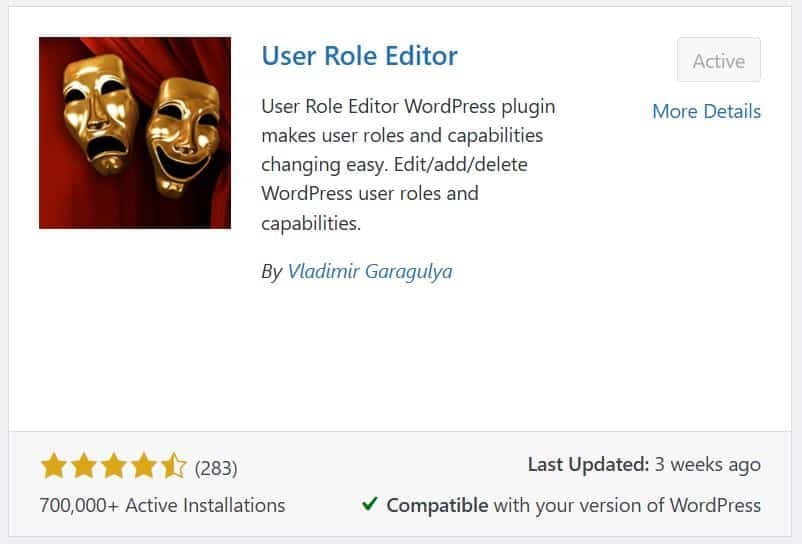
Overview
One of the serious matters on WordPress is properly managing users—especially if you’re running sites with multiple users.
Each person on a WordPress site has separate access credentials and is a WordPress user. If you have administrative privileges, you can head to the Users page and see a list of existing users created on the site.
Purpose
To manage access credentials, accessibility, and privileges on WordPress, the Users page helps you create, edit, assign access levels, remove, and manage users on the go.
So, consider one thing: If you don’t need to run a multi-user site, don’t create more users. If, for example, you need to let someone temporarily generate and provide access via temporary accounts, it’s not rocket science.
How to use?
Land on the Users page and see how options can affect the site’s behavior.
For example, the Add New User option helps you add a new user. Once clicked, you can see a page with users’ information, such as name, username, access level, and email address. The purpose of a new user account is to help you define which options to choose while creating an account. Perfect.
Precautions
Listen – the more users you create, the more you should be concerned about security.
You should be more aware of users’ actions, especially if you provide options to create user-generated content (UGC).
In other words, you don’t need to chase users if you’re running a site with few users. Conversely, sites with more users demand extra attention, management, and clever moderation. No doubt.
Settings menu
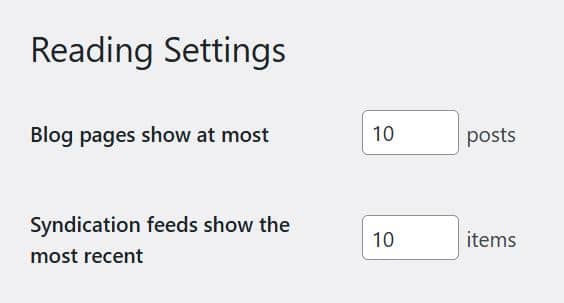
Overview
The backbone of WordPress, the Settings menu helps users change how WordPress options behave. Remember that your settings will affect the site’s functionality, front end, and users.
Once logged into the WordPress dashboard, click Settings on the left panel.
Various menus are inside, such as General, Reading, Writing, Discussion, Media, Permalinks, and Privacy. Accordingly, change the options and save the changes in the end.
Remember – do not make changes if you’re not ready.
Purpose
To help you change WordPress behavior, the Settings menu lets you change functionality without learning or changing complex options.
Once you land on a page like Reading, change the options and save the changes. Remember, checking the respective modifications can help you understand what happened. Perfect.
How to use?
Land on pages inside the Settings menu, make changes, and save at the end.
Remember, making changes is not a problem; understanding the context behind them is the real game on the Settings page.
Each menu has a context, purpose, and use cases.
Let’s consider an example.
If you need to change users’ comments, the Settings -> Discussion page helps you change the options. For example, if you’d like to prevent users from commenting if not logged in, the Discussion page helps you. There is no problem.
Precautions
Put, if you don’t understand the context of a change, don’t bother changing the option.
However, if you’re running a staging site, you can change it and see how it behaves. In this case, you’ll be learning by doing—perfect.
Special menus

Overview
Expect special menus in Dashboard if you’ve added premium assets to WordPress, such as plugins.
Special menus provide asset-specific options in the Dashboard. For example, a theme bought from Theme Forest can add a separate menu. However, it depends on how a specific asset is built.
Similarly, the Divi Builder Theme is an example of a special menu. Once installed and activated, Divi creates its menu inside the WordPress dashboard.
Purpose
Asset vendors’ program software will show separate menus in the Dashboard to provide asset-specific options under branded representations.
You can experience the difference—once you install WordPress, you can see an empty dashboard with no special menus. As you grow, install, and manage assets in the Dashboard, you can feel how it looks when you install a premium plugin, script, or asset.
How to use?
Special menus provide specific options. You can only expect asset-specific options inside special menus.
Once you land on a menu, the asset-specific Home Feed helps you understand how to use, configure, and manage a specific asset in the Dashboard, such as a premium plugin. Special menus are not different for beginners —providing easy-to-use, point-and-click options helps you explore opportunities. Perfect.
Precautions
Don’t bother changing options if you don’t know how to handle special menus, options, and management.
However, remember that changing options in a special menu only affects specific assets, such as a plugin in the Dashboard. Above all, ask for developers’ support if you don’t know how to proceed.
Frequently Asked Questions (FAQs)
How long will it take to learn WordPress?
It depends.
Learning WordPress will take longer if you’ve no background. Similarly, you can spend less time learning how WordPress works if you’ve previously experienced site development, CMS, and the Internet.
Typically, learning WordPress basics shouldn’t take more than a month. If you’re a sharp and quick learner, you can learn WordPress basics in 1-2 weeks. Simply put, the time you spend learning WordPress depends on your background, focus, practice, methodology, and repeated learning follow-ups.
Can I learn WordPress without coding?
Yes, most users don’t need to learn coding to practice WordPress.
From installation to management, WordPress is seamless and highly intuitive.
However, if you aim at custom development, using WordPress as a backend interface, building SaaS products, and professionally managing WordPress infrastructures, you’ll need to learn:
- How coding affects WordPress functionality.
- How can you integrate 3rd party tools with WordPress, such as email marketing tools?
- What’s required to maintain WordPress, and what is the cost?
- How WordPress backups, restoration, and management work.
- How to remove and handle errors in WordPress.
Is WordPress easy for beginners?
Yes – WordPress is not complicated to learn if you know how to operate the basics.
If you have no background, you can still cover WordPress basics and then proceed to learn advanced options when you’re ready.
Can I get a job after learning WordPress?
It depends on how you treat WordPress landscape, how you apply for jobs, and your patience with WordPress specifics.
There are developers, freelance contributors, and maintenance experts on the job. Once you reach a specific goal, you can earn respect, jobs, and attention in WordPress. There is no rocket science.
How many hours do I need to build a 10-page website in WordPress?
It depends.
Developing a site with a pre-made Theme can take 3-5 hours, depending on expertise.
On the other hand, depending on your expertise, using a page builder such as Divi can take less time.
Once you repeatedly build sites, you’ll notice specific patterns that work for you. This is where you can increase your productivity.
Can I learn WordPress in a day?
You can cover a few basics, but not necessarily the advanced concepts for real life.
A single day is not enough to learn WordPress. Learning WordPress requires covering the basic information, followed by covering technical aspects, step by step. And, most importantly, the learning process should also include practicing what you’ve learned. Practice makes your knowledge work.
Why are people moving away from WordPress?
People are not moving away from WordPress. If they do, there are several reasons.
For example, moving away from WordPress makes sense if you prefer other CMS platforms like Drupal.
Similarly, you can move away from WordPress if you build a custom site. Similarly, if you want to create a static HTML website, you can avoid WordPress.
So, skipping WordPress depends on your development goals. For beginners, WordPress is the first choice for experiencing web design, development, and management without learning to code. You can also improve WordPress’ functionality if you know how to use HTML, CSS, JavaScript, and basic PHP.
Are WordPress skills in demand?
Yes, WordPress is the most popular CMS worldwide, powering more than 45% of sites on the Internet.
Listen – the more you cover WordPress’ in-demand skills, the more you can expect from the WordPress landscape. Perfect.
Is WordPress still good in 2025?
Yes – WordPress is constantly updating its infrastructure, support, and features.
You can create small sites or scale infrastructures with a WordPress custom design. It depends on how well you use WordPress’s features.
For more information on using WordPress in the most innovative way possible, refer to the official WordPress recommendations.
What are the downsides of WordPress?
Not a single platform can offer options from A to Z. It’s impossible.
Similarly, if WordPress is suitable for management, it can’t offer extensive security options.
Similarly, WordPress is a headache for people who are switching from other CMS platforms, such as Shopify. Also, you should’ve learned how to use plugins in WordPress.
As described earlier, plugins are small software that extend WordPress’ functionality. At least, you should have learned how to use WordPress plugins for various purposes, such as displaying recent posts in sidebars.
Conclusion
WordPress is easy to learn if you’re committed to learning the basics. However, you should have expertise in using WordPress’ basics.
On the other hand, if you’re switching from another CMS, WordPress can be challenging.
In this case, a proper roadmap to learning, practicing, and managing WordPress can give you competitive advantages. For more information on how to learn WordPress, refer to the in-depth resources on our blog.
If you’re running an established site on WordPress, ask our support representatives to help you manage, maintain, and remove errors from WordPress.
